You can now add music and video to your Crowdpurr trivia questions! We've completely overhauled how question images work. Turn up the fun on your Crowdpurr virtual events with amazing new features like YouTube, a massive stock image library, and GIPHY animated GIFs, emojis, and stickers!
We've also added Per-Question Timing (i.e. Lightning Round), Final Rankings Settings, and a few more customer-requested workflow improvements.
All the new features our team has added this month are FREE for all users, of course. Let's dig in!
Music, Video, Image Library... Oh My!
You can now add music and video to your trivia and poll questions. All music and video is visible to all players on both the Presentation View and the Participant View! We've also completely redesigned how question images work and have added support for the following:
- Music, Audio, and Video with YouTube
- Images from the amazing Pixabay stock image library
- Animated GIFs, stickers, animated emojis, and animated text from the amazing GIPHY platform
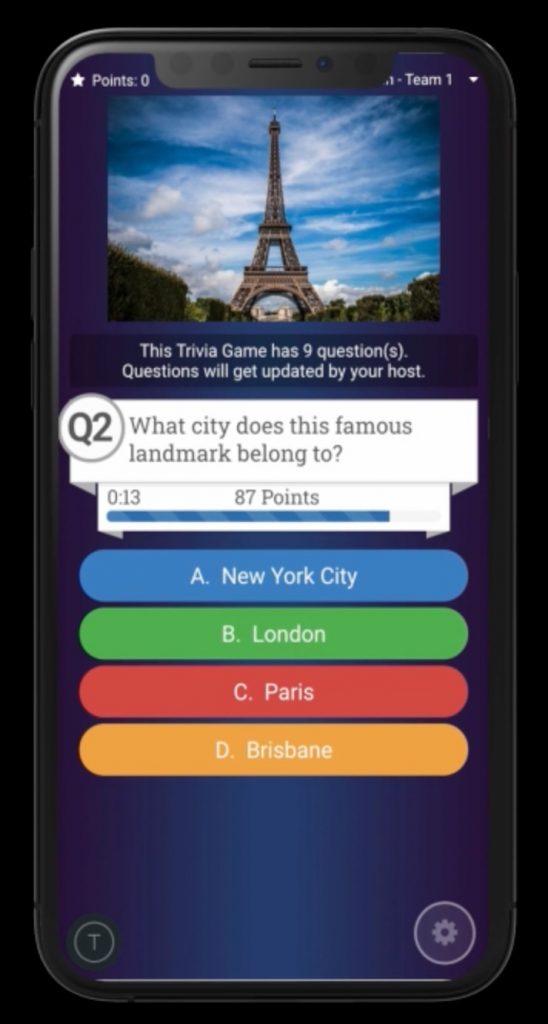
Improved Question Image Display
We heard your feedback on how the previous Question Image display took up too much space on player devices. This caused the answer options to move too far down vertically on the page. And to shift between questions. No more!
We've moved the new Question Media (e.g. YouTube video, stock image, GIF, or upload) to the top of the Participant View. It now slides in over the title on questions that have media added. This new design no longer moves the answer options. So adding Question Media no longer affects the player's answering interface.
Add Music and Video from YouTube
It's now super-easy to add any YouTube videos to include music or video clips in poll or trivia questions! You can now add:
- Music videos for "Name That Tune/Video" style trivia questions
- Famous scenes from movies and shows for "What famous movie is this scene from?!" style trivia games
- Sports games and highlights for sports-related trivia games
- Funny clips to add humor
Just use our new workflow to paste a link to any embeddable YouTube or YouTube Music video. You even have the option to set both the Start Time and End Time to play only a portion of a YouTube video.
After adding your selection, the YouTube video will play automatically on both the Presentation View and all player Participant Views! We make sure to obscure the titles on the videos so it doesn't reveal the answer to players. During trivia games or polls, YouTube videos with audio/music are muted by default on player devices in case they are following along with a virtual Presentation View.
Add Amazing Stock Images with Pixabay
We've integrated the massive free Pixabay stock image library! You no longer have to fiddle with searching Google for images that match your question, then uploading, cropping, etc. You can now search and add stock images directly from Pixabay to your trivia questions in a few simple clicks!
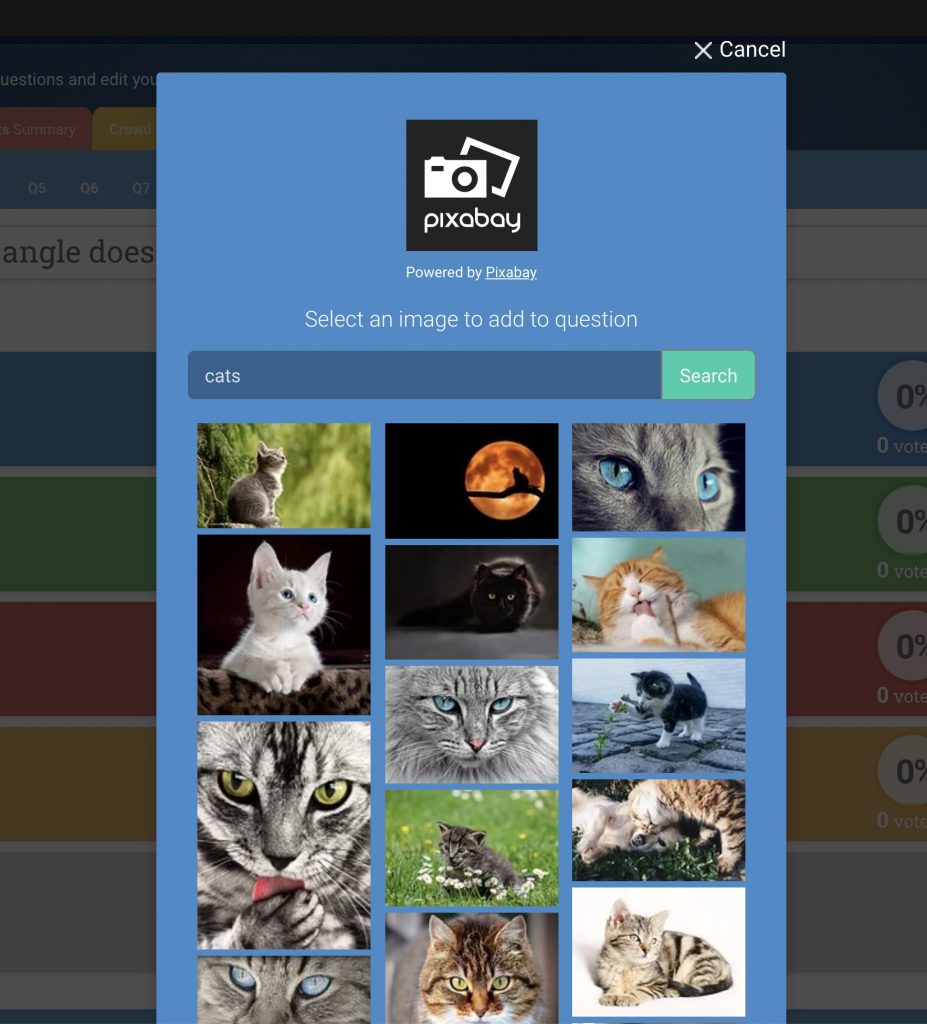
Pixabay offers millions of free stock images. Simply search for the image you want to add, review the results, and click to add the image! Super simple.
Turn Up The Fun with GIFs, Stickers, Text, and Emoji

Probably the most fun of all, we've added the super-cool GIPHY animated GIF library! Add some fun and humor with GIPHY's amazing library of fun animated GIFs. With just a few clicks you can add:
- A hilarious meme
- A famous scene from a movie
- An animated celebrity or political figure
- Cartoons from famous movies (e.g. Elsa from Frozen)
But wait... there's more! We didn't just add GIFs. We added access to GIPHY's library of stickers, animated text, and animated emojis as well! With these you can decorate your questions and add fun elements like:
- An animated angry face emoji
- Cool animated text like "Bonus Question" or "Final Round"
- Fun decorative stickers (e.g. "Good luck!", "Play Hard!", etc.)
More Integrations Coming Soon
We think you're going to have a blast with these new integrations. We've started with adding the above new features for Question Images (now called Question Media). We'll be updating our trivia library games with fun images and also adding new image-based categories.
We have additional plans to add integrations for Custom Logos as well. We're also working on some additional library integrations and expanding on some of the above as well. Let us know how the features above work for you!
Per-Question Timing (i.e. Lightning Rounds)
We've added the much-requested feature of Per-Question Timing Settings! Similar to Question Points, you can now set a question to have a specific time for its Question Timer. This allows you to have questions with different, unique Question Timer lengths.
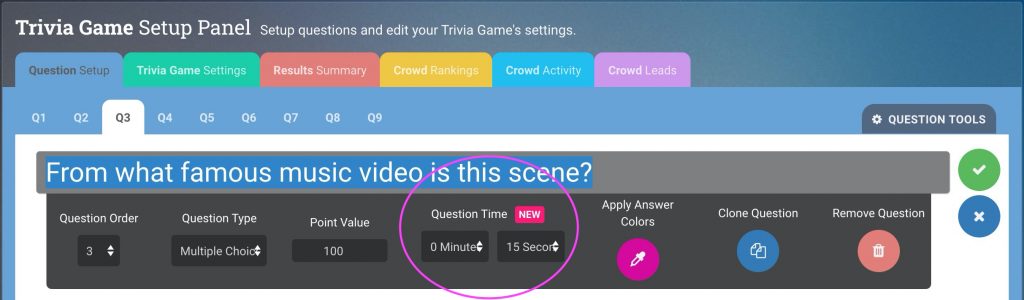
Create "Lightning Round" or "Rapid Fire" questions with shorter times (and don't forget to add a fun "Lightning Round" sticker using our above GIPHY integration). Or if you have text-answer questions, perhaps add a longer time to give your participants more time to answer.
To add per-question timing, simply edit the question and set its Question Time. If a question doesn't have a set Question Time, Crowdpurr will default back to the overall Question Timer setting under the Timing and Playback Settings. So you only need to set per-question timing on questions that you want to have a different Question Time than the overall setting.
Manage Final Trivia Game Rankings
Based on much customer feedback, we've added a brand-new setting to specify what type of rankings you want to display when a player finishes a trivia game. Including turning off the rankings altogether!
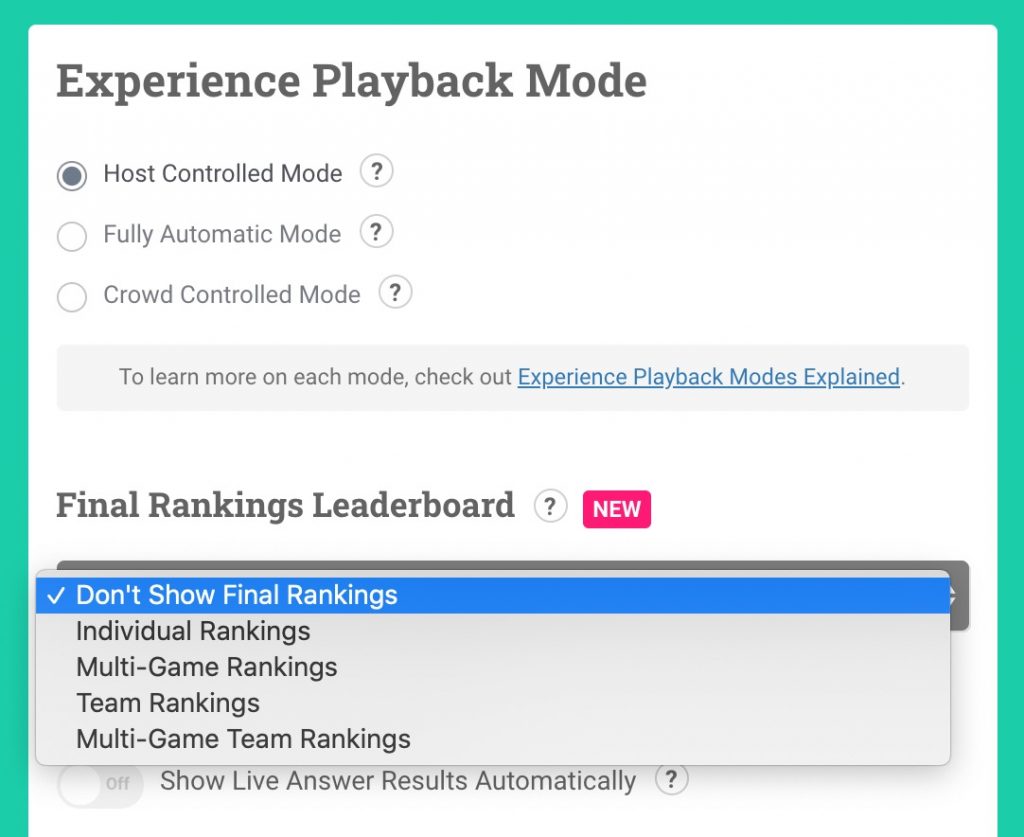
A trivia game is "finished" when either of the following happen:
- In Host Controlled Mode, when the host actually clicks the Finish button
- In Fully Automatic or Crowd Controlled Mode, when a player answers all the questions
Previously when a trivia game was finished, Crowdpurr would always display the rankings. And the type of rankings displayed wasn't customizable nor could it be disabled.
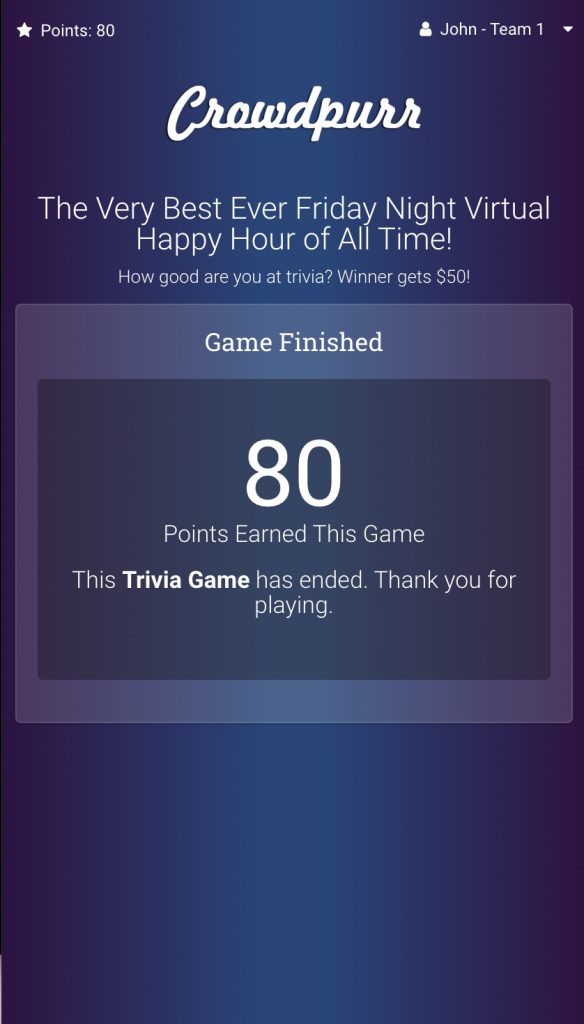
Not any more! We've added a new drop-down in the Trivia Game Settings that allows you to set which type of rankings (e.g. Individual, Team, Multi-Game, etc.) you want to display when the trivia game finishes. Also, you can now completely disable the final rankings, in case you don't want to reveal the rankings leaderboard to the players on their mobile devices when the trivia game finishes.
Show Multi-Game Team Rankings Automatically
The last minor feature for July is a small tweak to help users who use Fully Automatic Mode and Crowd Controlled Mode. Previously, if you wanted to automatically show the various rankings views, there was no way to specify if you wanted Individual Team Rankings or Multi-Game Team Rankings. It was assumed this from whatever you had set for Individual Team Rankings. The existing settings didn't satisfy all the use-cases.
We've added a new switch called Show Multi-Game Team Rankings Automatically that you can enable. This allows those users more flexibility in what is shown in the rankings view when using the automatic modes.
Upcoming New Features
In May, we announced several new features. We’re still working on Experience Scheduling and Automatic Experience Warping.
And just like this month, we have some game-changer new major features simmering on the back burner. One of those will be ready for launch next month in August. We'll meet you back here then!





